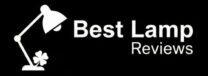Introduction
Smart lighting is transforming houses into smarter, more convenient homes. Knowing how to connect smart lamps with Alexa or Google Home lets you control your lights hands-free with simple voice commands. Whether you want to brighten a room, set the mood with colors, or schedule lights to fit your routine, linking smart bulbs to these popular voice assistants makes it all effortless and fun. This guide will help you understand exactly how to connect smart amps with Alexa or Google Home so you can enjoy the full benefits of smart lighting easily and quickly.
Table of Contents
1. What Are Smart Bulbs and Why Use Voice Assistants?
Smart bulbs are LED light bulbs equipped with technology that allows you to control them wirelessly via apps or voice commands. When learning how to connect smart lamps with Alexa or Google Home, you can easily change colors, dim lights, and schedule them to turn on or off automatically. By mastering how to connect smart lamps with Alexa or Google Home, you unlock hands-free voice control that adds convenience and energy savings to your daily life. Knowing how to connect smart lamps with Alexa or Google Home ensures you get the most out of your smart lighting setup with seamless automation and personalized lighting scenes.
By connecting smart bulbs to Alexa or Google Home, you open up new possibilities:
- Effortless voice control to turn lights on/off or adjust brightness.
- Automated schedules to match your daily routines.
- Integration with other smart home devices for a seamless experience.
- Energy-saving features by controlling lights precisely.
This combination brings both innovation and practicality into your home lighting system.
2. Getting Your Smart Bulbs Ready
confirm that your smart bulbs, voice assistant device, and smartphone or tablet are all connected to the same 2.4 GHz Wi-Fi network — most smart bulbs do not work properly on 5 GHz networks. Also, download and install the manufacturer’s app, which is often required to register and control the bulbs initially. Familiarize yourself with the bulb’s reset procedure in case it needs to be restarted or disconnected from previous setups.
Understanding how to connect smart lamps with Alexa or Google Home starts with these foundations: verifying compatibility, setting up the bulbs in the dedicated app, and preparing your voice assistant app. Following these steps will make the subsequent connection process much easier and more reliable, allowing you to fully enjoy the convenience and smart features of your lighting system. Once prepared, the process of how to connect smart lamps with Alexa or Google Home becomes straightforward, enabling voice controls, automation, and energy savings.
- Check compatibility – Not all smart bulbs work with both Alexa and Google Home, so verify this with your bulb’s specifications.
- Install the bulbs – Screw them into the lamp sockets and ensure they can be powered on.
- Reset the bulbs – If they were previously set up, follow the instructions to reset them, often by toggling power several times.
- Set up the manufacturer’s app – Download the app for your bulbs and connect them to your home Wi-Fi. This step is essential for linking with voice assistants later.
Once these steps are complete, your bulbs are ready for voice control.

3. Connecting Smart Bulbs to Alexa: Step-by-Step
To control your smart bulbs with Alexa, follow this simple process:
- Open the Alexa app on your smartphone.
- how to connect smart lamps with Alexa or Google Home
- Sign in to your bulb account via the skill.
- Discover your bulbs – Go to “Devices,” tap “Add Device,” and Alexa will scan for connected bulbs.
- Assign bulbs to rooms or groups – This organization allows easier control and voice commands.
- Use Alexa commands such as “Alexa, turn on the living room light” or “Alexa, dim the bedroom bulb 40%.”
With this setup, your voice is the remote control for your lighting.
4. Connecting Smart Bulbs to Google Home: Easy Instructions
If you prefer Google Home, here’s how to connect your smart bulbs:
- Open the Google Home app on your phone.
- Select “Works with Google” to link third-party apps.
- Search for your bulb’s brand and select it.
- Log into your account for the smart bulb service.
- Assign bulbs to rooms for better management.
- Try voice commands like “Hey Google, switch off the kitchen light” or “Hey Google, brighten the lamp in the study.”
Connecting your bulbs with Google Home turns voice control into home automation.
5. Troubleshooting Connection Problems
If your smart bulbs don’t connect right away, try these fixes:
- Make sure the bulbs have power and are reset.
- Check that your phone, bulbs, and voice assistant use the same reliable Wi-Fi.
- Confirm you have the latest updates for all related apps.
- Reinstall the bulb’s skill or app if connections fail.
- Double-check compatibility with your voice assistant.
These tips are usually enough to resolve common challenges.

6. Troubleshooting Connection Problems
If your smart bulbs don’t connect right away, try these fixes:
- Make sure the bulbs have power and are reset.
- Check that your phone, bulbs, and voice assistant use the same reliable Wi-Fi.
- Confirm you have the latest updates for all related apps.
- Reinstall the bulb’s skill or app if connections fail.
- Double-check compatibility with your voice assistant.
These tips are usually enough to resolve common challenges.
of Voice-Controlled Smart Bulbs
If you’re wondering how to connect smart lamps with Alexa or Google Home, the process is straightforward and user-friendly. Start by installing your smart bulbs and ensuring they are connected to your home Wi-Fi network. Next, download the Alexa or Google Home app and enable the appropriate skill or service for your smart lamp brand. Once linked, you can easily discover and control your lamps using voice commands. Learning how to connect smart lamps with Alexa or Google Home opens up the convenience of hands-free lighting control, customized settings, and seamless integration into your smart home ecosystem. With just a few simple steps, you can transform your lighting experience and enjoy the full benefits of smart technology.
- Hands-free convenience – Manage lights while cooking, reading, or relaxing.
- Custom scenes and moods – Choose colors and brightness to match your activities.
- Energy management – Schedule bulbs to save electricity.
- Smart home integration – Pair bulbs with security cameras, thermostats, or sensors.
- Remote access – Control lights even when you’re away from home.
Smart bulbs paired with voice assistants offer both luxury and efficiency.

7. Tips to Enhance Your Smart Lighting Setup
To get even more from your smart bulbs, try these ideas:
- Group multiple bulbs under one command for simultaneous control.
- Set routines like turning on lights gradually at wake-up time.
- Experiment with color schemes to create vibrant or relaxing atmospheres.
- Use voice shortcuts to simplify complex commands.
- Integrate with sensors that trigger lights automatically when entering rooms.
These enhancements make your smart lighting truly personalized and functional.

FAQs
Q1. Can I connect any smart bulb to Alexa or Google Home?
A. Not all smart lamps are compatible with Alexa or Google Home, so it’s essential to know how to connect smart lamps with Alexa or Google Home and check if the bulb supports integration before making a purchase. Most popular brands like Philips Hue, LIFX, TP-Link Kasa, and Sengled offer wide compatibility and user-friendly setup options.
Q2. Do I need a hub to connect smart bulbs to Alexa or Google Home?
A. It depends on the brand and model when learning how to connect smart lamps with Alexa or Google Home. For example, Philips Hue smart bulbs require a separate hub (bridge) to connect and manage multiple bulbs reliably, while brands like LIFX and TP-Link let you connect directly via Wi-Fi without needing a hub, making the setup process simpler and faster.
Q3. How do I reset my smart bulb if it doesn’t connect to Alexa or Google Home?
A. Resetting methods vary by brand but usually involve turning the bulb on and off several times in a specific pattern (e.g., 3 to 5 times). This puts the bulb back into pairing mode so you can try connecting it again.
Q4. Can Alexa or Google Home control the color and brightness of smart bulbs?
A. Yes, for color-changing bulbs, both Alexa and Google Home allow you to change colors and adjust brightness with voice commands. Learning how to connect smart lamps with Alexa or Google Home enables you to say commands like “Alexa, set the living room light to blue” or “Hey Google, dim the bedroom lamp to 50%,” giving you full control over your lighting with ease.
Q5. What should I do if my smart bulb is not discovered by Alexa or Google Home?
A. First, ensure your smart bulb, voice assistant, and smartphone are all connected to the same Wi-Fi network. When troubleshooting, restart your router, bulbs, and voice assistant device. Also, make sure the smart bulb’s skill or service is enabled in the Alexa or Google Home app and try rediscovering devices. These steps are crucial when learning how to connect smart lamps with Alexa or Google Home to achieve smooth and reliable control.
Conclution
In conclusion, mastering how to connect smart lamps with Alexa or Google Home opens the door to a more convenient, energy-efficient, and customizable home lighting experience. Knowing how to connect smart lamps with Alexa or Google Home allows homeowners to enjoy hands-free control, create personalized lighting scenes, and set seamless automation that enhances daily living. Whether adjusting brightness, changing colors, or setting schedules, understanding how to connect smart lamps with Alexa or Google Home adds a new level of comfort and innovation that truly transforms any space. Embracing this technology means not just smarter lighting—it means a smarter home that effortlessly adapts to your lifestyle.